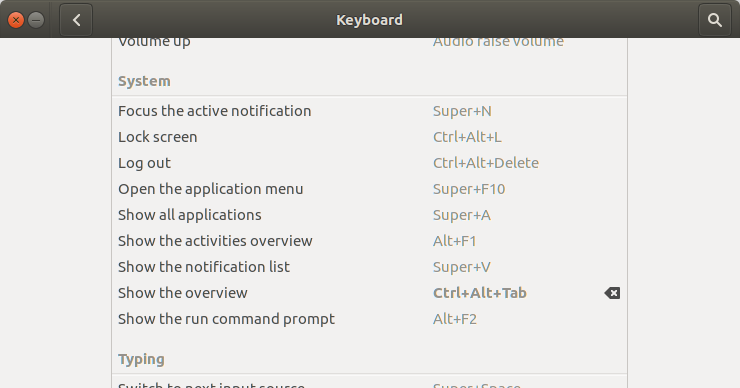My beloved Logitech MX Revolution died recently, so I upgraded to the new MX Master, and I wasn’t disappointed -it’s just as awesome as the Revolution. 🙂 With the new mouse, I decided to try and use the extra buttons onthe Revolution. All of them work out of the box, with the exception of the thumb button.
Since I’m using GNOME Shell at the moment, and the Overview is pretty important to the workflow, I decided to tryand find a way to make the thumb button launch the Overview. So after some Google searches, I found instructions toinstall things like xbindkeys and xautomation, and manually bind button events, but after a lot of trial and effort,nothing ever worked… It turns out the thumb button is special. It does some strange window swapping behaviour,which works nicely on Windows but confuses xbindkeys.
However, I did notice that clicking the thumb button focused the Activities button in the Shell every time it waspressed. So I went looking in Settings > Keyboard to find what key combination was triggering a focus on that anddiscovered Ctrl+Alt+Tab. Which lead me to try binding the Show the overview action to Ctrl+Alt+Tab, and it worked!
So to cut a long, rambling, story short, to open the GNOME Shell Overview with a Logitech MX Master:
- Open Settings > Keyboard
- Find the Show the overview option under System
- Set the keybinding to
Ctrl+Alt+Tab